Display your standalone pages in blogger
You may have already created some of useful pages on your blog. I mean not the posts, but static pages such as About Me which are more peculiar to your blog. After creating pages, your next consideration would be letting readers to access them. Obviously you can add custom links by editing template to direct users to those pages in relevant places on your blog. How about making the navigation more convenient for your blog visitors. Wouldn't it be nice if you can show them as tabs or as a list easily without even touching your template?
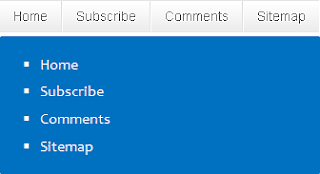 Yeah... Blogger did that hardest part for you and allows you not only to create standalone pages, but also to display them on your blog. Further you don't wanna direct users using custom links to your pages and readers will find it more useful to discover and navigate to pages on your blog. So it's actually act as a navigation for your blog. Blogger make use of Pages widget to list all of you pages either as a list or tabs, and display them on your blog with few simple steps. Does it care only about displaying your standalone pages and getting them all on your blog? Nope, it will let you customize the style and you can include your taste to prioritize and arrange them when display them on your blog too. So you can get rid of pages you don't wanna display and leave other useful pages to make use of. Let's learn how to display your pages and get them on your blog.
Yeah... Blogger did that hardest part for you and allows you not only to create standalone pages, but also to display them on your blog. Further you don't wanna direct users using custom links to your pages and readers will find it more useful to discover and navigate to pages on your blog. So it's actually act as a navigation for your blog. Blogger make use of Pages widget to list all of you pages either as a list or tabs, and display them on your blog with few simple steps. Does it care only about displaying your standalone pages and getting them all on your blog? Nope, it will let you customize the style and you can include your taste to prioritize and arrange them when display them on your blog too. So you can get rid of pages you don't wanna display and leave other useful pages to make use of. Let's learn how to display your pages and get them on your blog.Steps:
1. Navigate to Blogger Dashboard.
2. Click on your Blog Title.
3. Jump to Pages tab.
4. Now click on drop down button next to Show pages as option and select an option to display your pages in that particular way.
Top Tabs - Your pages will display under your blog header as a horizontal navigation bar.
Side Links - Your pages will display as a list of links on your sidebar.
Don't Show - You can make use of this option if you don't wanna show any of your pages or if you wanna link them manually.
5. Click Save arrangement button on the top.
6. Yeah... you made it. But if you selected to show pages, it will list all your published pages on your blog. If you wanna manage them and get rid of some pages, jump to Layout tab.
7. Now find an element named as Pages.
8. Click Edit link correspond to that element.
9. Now select pages to display and arrange your pages in the configuration pop up window.
10. Click Save button.
11. Now save your blog layout.
Thank you for stopping by and taking your time to read this post :) Hope you got something out of it. At least a tiny bit of a thing. Now, I'd love to hear from you. I'm all ears here. Please add your comment below. Got questions? Do not hesitate to ask questions you have related to this post too. Let's join the conversation.




No comments:
Post a Comment